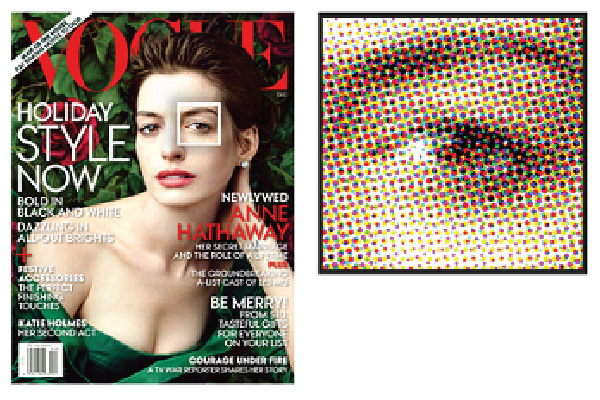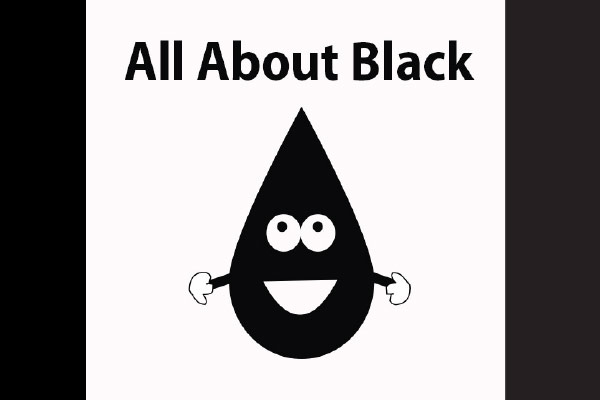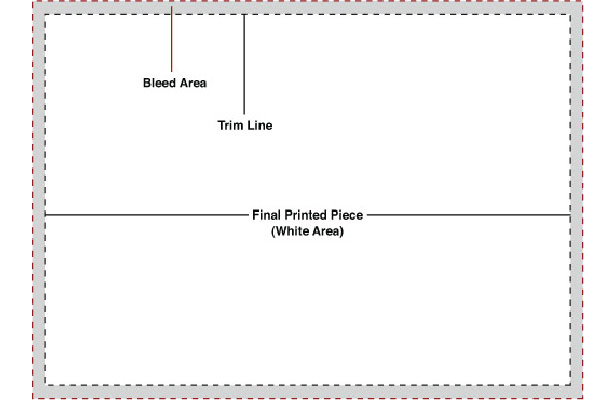[7] Keeping in Communication
December 13, 2021
[5] Getting Fonts Right
December 16, 2021When you’ve finished creating your design, you’ll want to do a couple things with your fonts in order to send them you your printer correctly.
Packaging
Typically, printers ask that you package a copy of all of the original font files contained in the documents you’re printing along with all of your other files, so that in the event something goes wrong with one or more of your fonts. This way, when they open your documents, they’re able to install the fonts on their own system in hopes of correcting the problem.
Outlining
In addition, they’ll ask that you do what’s referred to as “outlining” your fonts. In essence, this turns the characters of each font into paths rather than actual type, almost like you had drawn a shape in Illustrator, rather than typed text with the Type tool. This way, when a file is opened, the software program isn’t trying to call up a font, because it’s only recognizing a shape, and the issue of missing fonts or replacing is completely avoided.
As a note, this cannot be done in Photoshop. There are more detailed reasons why (mostly to do with the difference between rasters and vectors), but know that you should always flatten Photoshop files so your printer can see what the final image should like like, and send over a layered file along with any fonts you used in creating it, as well. This way, if a printer needs to work with your layered file for any reason, they’re able to do so, and they have the ability to temporarily install your fonts while working with your file without the fear of one being automatically replaced in the process.
However, it is recommended that, even if you’re laying text into a Photoshop file for printing, that you first create it in Illustrator and then drop it into Photoshop after doing so. It might take more time and can be a bit cumbersome having to go back and forth between programs, but the quality of the type will be phenomenally better than that of typing any text in Photoshop.